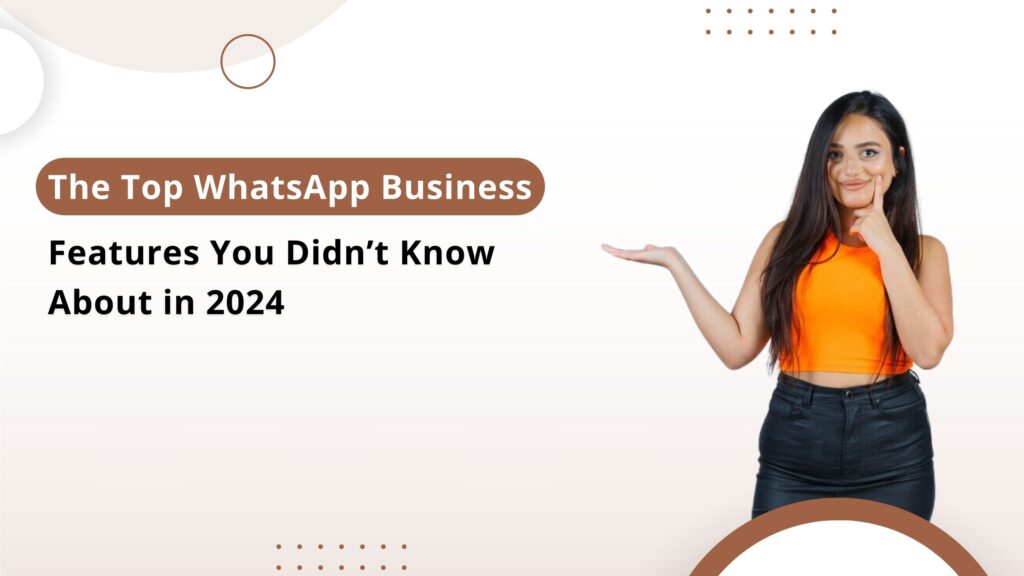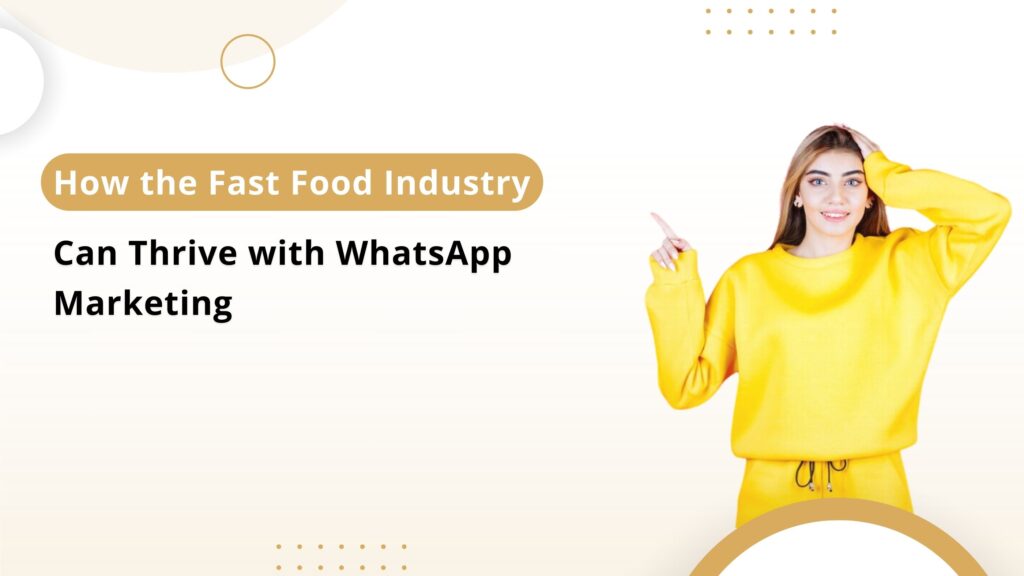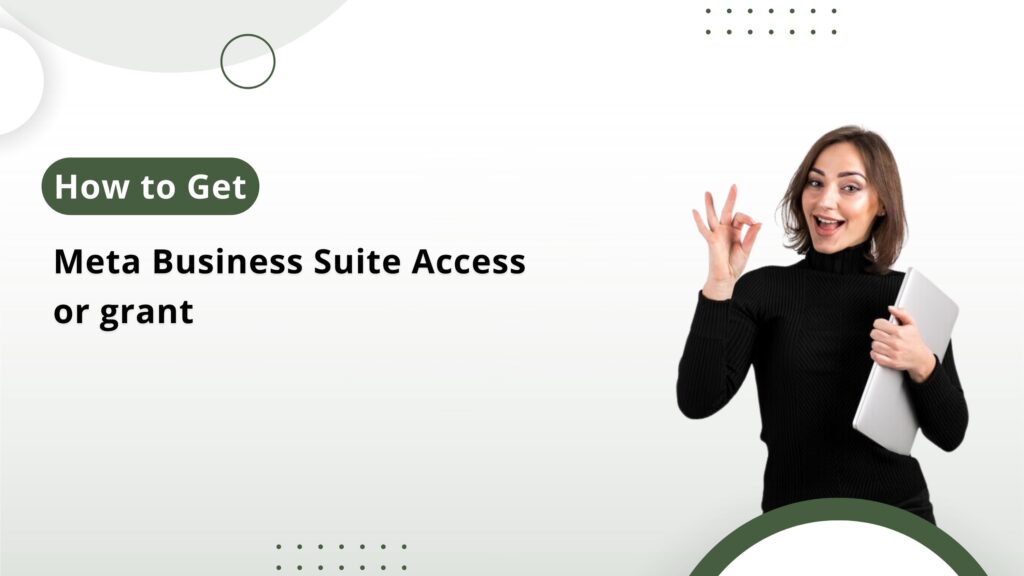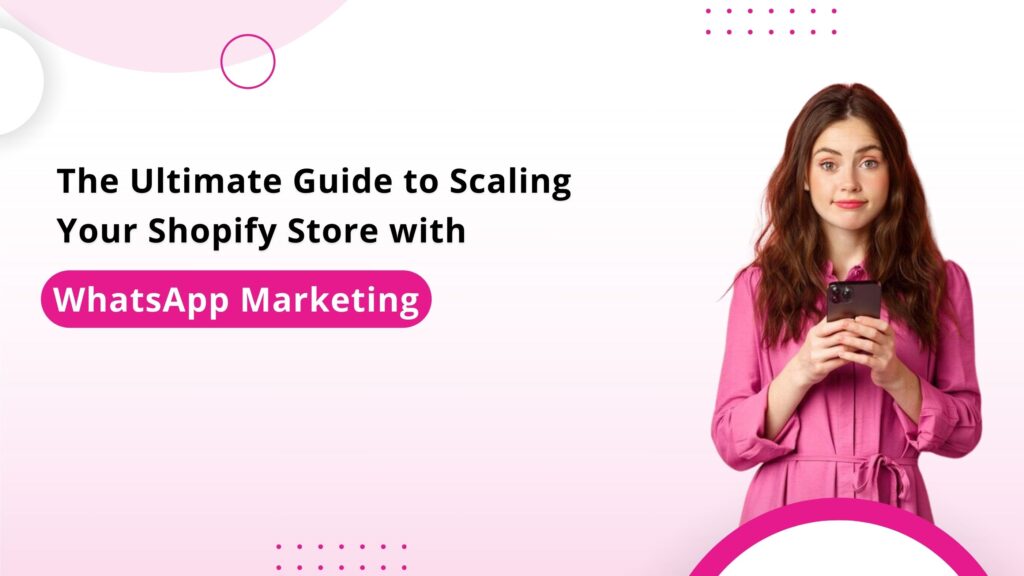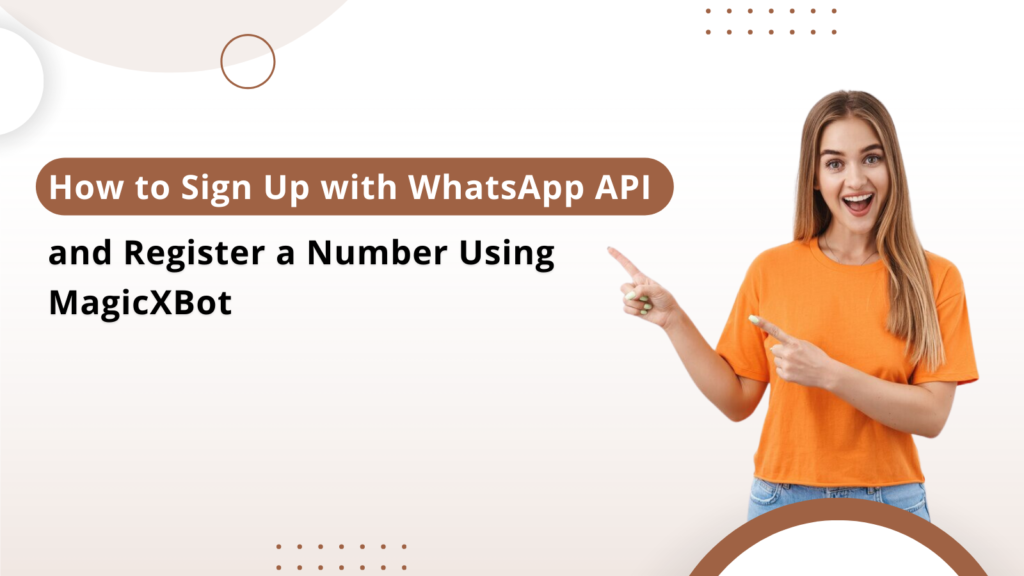
Are you looking to leverage the WhatsApp Business API for your customer communication? MagicxBot makes it simple to set up and register your business number on the WhatsApp API.
Follow this step-by-step WhatsApp API setup guide to get started seamlessly.
Checklist for Onboarding on the WhatsApp Business Platform (Sign up for WhatsApp API)
Before you begin, ensure you meet these WhatsApp API onboarding requirements to streamline your setup:
Have a Mobile Number:
Ensure you have a mobile number not currently active on WhatsApp. If the number is in use, deactivate it via WhatsApp settings before starting the WhatsApp Business API registration process.
Prepare a Facebook Business Portfolio and Facebook Page:
These will be necessary to connect the WhatsApp API to your Facebook Business account.
Business Verification (Optional):
If your business portfolio isn’t verified, be prepared to submit a Business Registration Certificate.
Social Media Page or Website:
Make sure your business has an active social media page or website for easier verification.
Once you’ve completed this WhatsApp API (Sign up for WhatsApp API) onboarding checklist, you’re ready to proceed with the setup on MagicxBot.
Step 1: Add a New Channel and Choose Your Currency
- Log in to your MagicxBot account. (Sign up for WhatsApp API)
- Click on Add New Channel and select your currency for the WhatsApp Business Account (WABA).
Step 2: Connect with Your Facebook Account
- Click on Connect to start the process.
- Log in with your Facebook credentials to link your WhatsApp API to your Meta business account.
Step 3: Set Up Your Meta Business Account
- Create a New Business Portfolio: Select Create a new business portfolio to establish your Meta business presence.
- Choose a Meta Business Account: If you already have a Meta account, link it here or create a new one for the WhatsApp API integration.
Step 4: Set Up Your WhatsApp Account
- Click on Next to create a new WhatsApp Business Account.
- Enter your business name (ensure it matches your brand or legal name).
- Select a category that best represents your business.
Step 5: Register and Verify Your Phone Number
- Enter the phone number to register with the WhatsApp API.
- Verify the number by entering the One-Time Password (OTP) received via phone call or text, completing the WhatsApp Business number verification.
Step 6: Finalize Account Setup
- Click Continue and then Finish to complete setup.
- After a short wait, the popup will close automatically, and your channel will display in the MagicxBot dashboard.
Step 7: Create Your Channel
- Click Connect to proceed.
- Enter a name for your channel, select a color for easy identification, and click Create Channel to establish your WhatsApp API channel.
Step 8: Activate Two-Factor Authentication
- Locate your channel (shown as Pending).
- Click on the WhatsApp icon to open settings.
- Navigate to Two-Factor Authentication and set up a six-digit PIN for added security. Remember this PIN to complete two-factor authentication for WhatsApp API.
- After entering your PIN, click Register PIN
Step 9: Final Steps and Verification
- Refresh the page to confirm your connection status.
- Your registered WhatsApp Business number should now be connected and operational!
Wrapping Up
With MagicXBot and this step-by-step guide to WhatsApp API, setting up and connecting your business number is straightforward.
Use this WhatsApp API integration checklist to get your WhatsApp Business Account live, so you can start engaging with customers effectively!